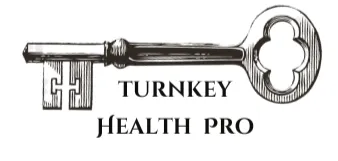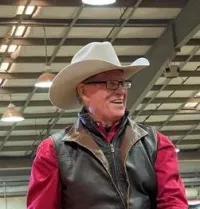Read Our Latest Blogs
Lorem ipsum dolor sit amet, consectetur adipiscing elit. Cras in fringilla turpis, eu consequat ante.
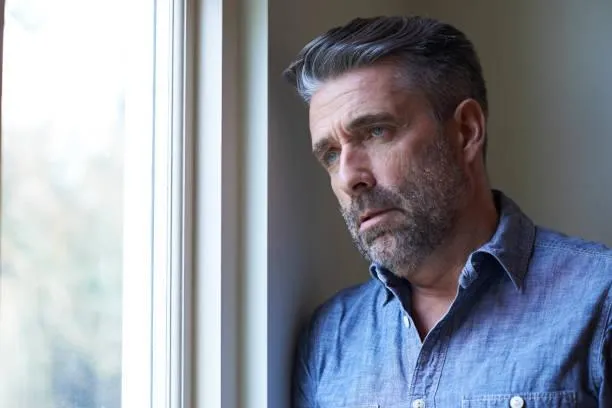
How to Use Zoom and FaceTime: Simple Steps for Seniors

How to Use Zoom and FaceTime: Simple Steps for Seniors
Introduction
Retirement brings more free time for hobbies, travel, and quiet mornings with coffee. But if family and friends live far away, you might feel a little lonely at times. Good news: video calling apps like Zoom and FaceTime let you see and talk to loved ones from your living room. It is easier than it sounds, even if you think I am not a tech person! This guide will walk you through each step with simple words, a few jokes, and a couple of 😊 emojis. By the end, you will be ready for your first video chat!
Why Video Calls Matter for Retirees
Staying in touch with family and friends is good for your heart, mind, and happiness.Here are some benefits:
See grandchildren grow up in real time, even if they live far away 📱
Join online book clubs, church services, or hobby groups without leaving home
Feel less lonely and more engaged in everyday life
A study by the National Institute on Aging found that regular face-to-face chats can boost mood and memory
Video calls offer a simple way to share birthdays, holidays, or just a funny story. Plus, your grandkids will love showing you their latest dance moves!
Understanding the Basics: Zoom vs FaceTime
Zoom and FaceTime are two of the most popular video calling tools. You don’t need special equipment,just a smartphone, tablet, or computer with a camera and microphone.
Zoom: A free app that works on computers, tablets, and Android or Apple phones. Great for larger group calls like family reunions or online classes.
FaceTime: Built into Apple devices (iPhone, iPad, Mac). Best for quick one-on-one chats or small groups of Apple users.
Both tools let you see, talk, and share screens or photos. Think of Zoom as the big party hall and FaceTime as a cozy living room chat.
Getting Started with Zoom
Ready to try Zoom? Follow these steps:
Download Zoom
On a computer, go to https://zoom.us/download
On an iPhone or iPad, open the App Store. On Android, open Google Play. Search for ‘Zoom Cloud Meetings’ and tap Install.
Create an Account (or Join a Meeting)
Open Zoom and tap Sign Up. Use your email, or sign in with Google or Facebook.
If a family member sends you a meeting link, you can click it and join without an account.
Join a Meeting
Click the Zoom link in your email or text message.
If asked, enter the Meeting ID (a 9- or 10-digit number) and Passcode.
You will see a preview of your video. Smile at the camera, your friends can see you!
Test Audio and Video
Click Join with Computer Audio or Call via Device Audio.
Make sure the microphone icon (🎤) and camera icon (📷) at the bottom are not crossed out.
Tap or click them to mute/unmute audio or turn video on/off.
Bonus Tips:
Sit in a quiet room with good light on your face, not behind you
Place your device on a stable surface so it doesn’t wobble
Practice with a trusted friend or family member before the big family reunion call
Use Gallery View to see everyone on one screen, or Speaker View to focus on whoever is talking
Using FaceTime
If you have an iPhone, iPad, or Mac, FaceTime is already on your device:
Open the FaceTime App
Tap the + Button
Enter a Name, Phone Number, or Email
Tap the Green Video Camera Icon
When someone calls you, a green Accept button will appear. Tap it, and you are live!
Pro Tip: You can also use FaceTime Audio for calls without video. Just tap the phone icon instead of the camera.
Extra Tips for Feeling Confident
Everyone makes mistakes, muffling the mic or talking to yourself before the call starts 😅
Invite a family member to give you a one-on-one tutorial
Write down simple steps on an index card and tape it near your device
Join a free class at your local library or community center. Many offer beginner tech workshops
Celebrate every successful call. You are learning something new, and that is worth cheering for!
Final Thoughts
Learning Zoom and FaceTime keeps your mind active, enriches friendships, and brings joy to family gatherings. It might feel tricky at first, but each call will build your confidence. Download or print this guide and share it with friends who could use a little help. Remember: you are never too old to learn a new skill—especially one that brings smiles to those you love 😊
Happy calling!
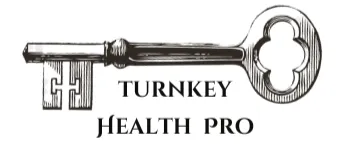
© 2022 Company Name - All Rights Reserved, consectetur adipiscing elit. Maecenas commodo suscipit tortor, vel tristique sapien